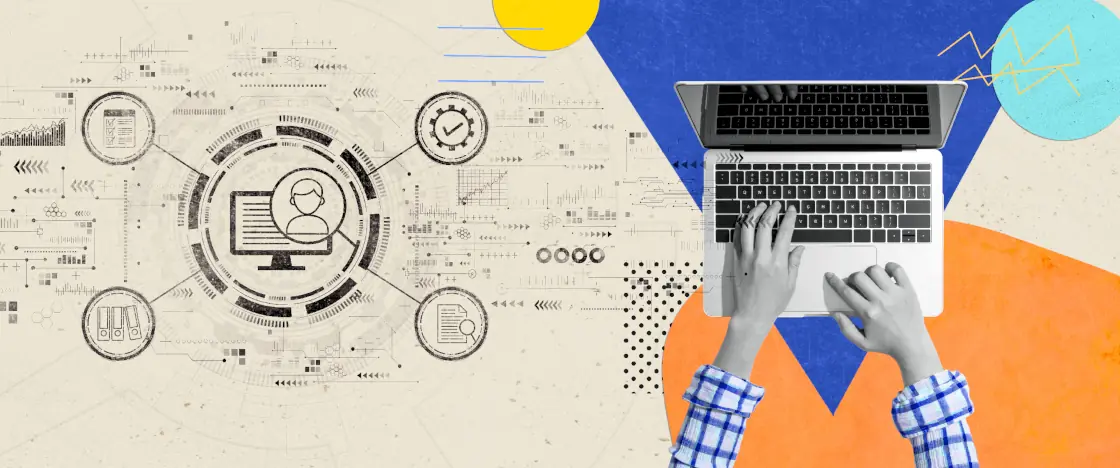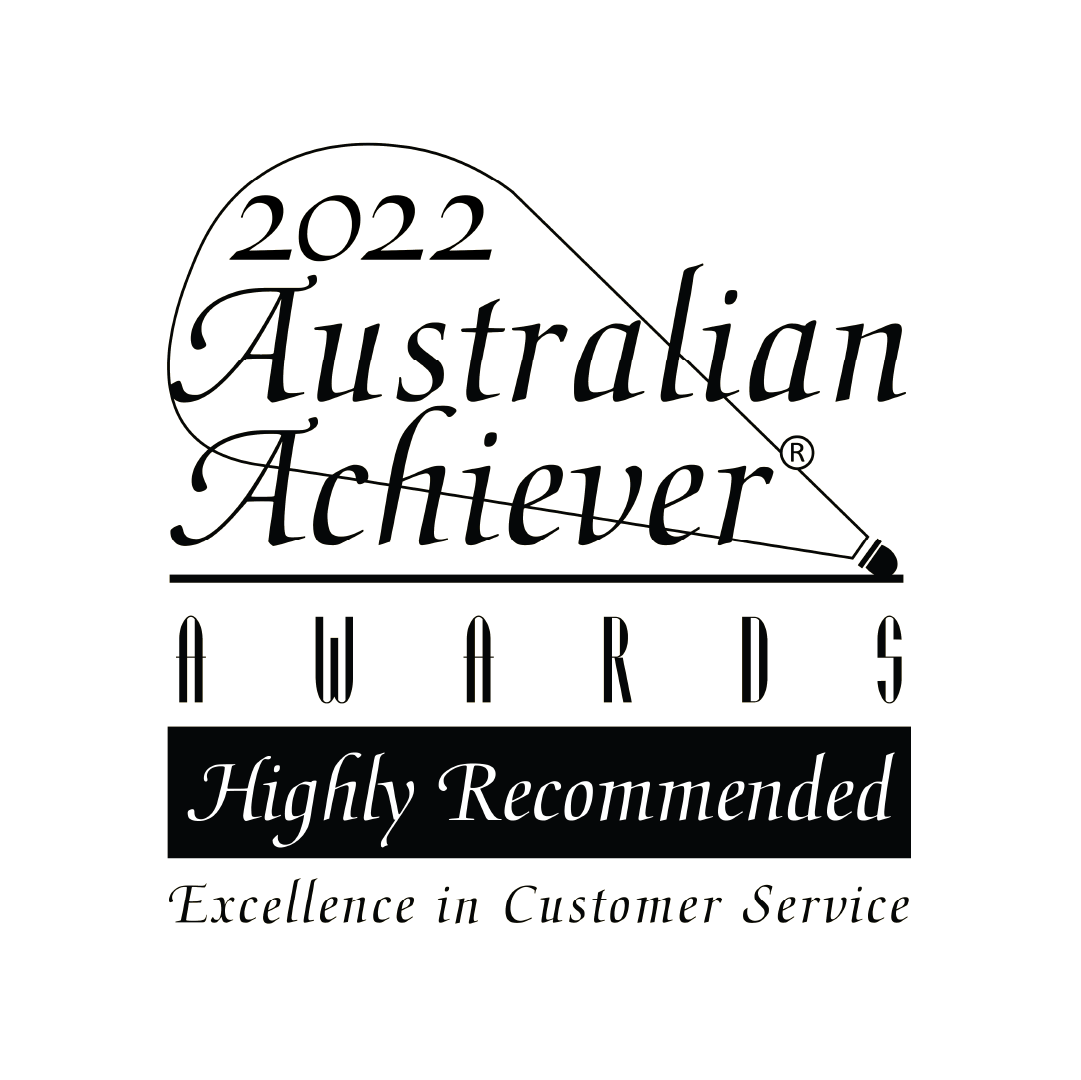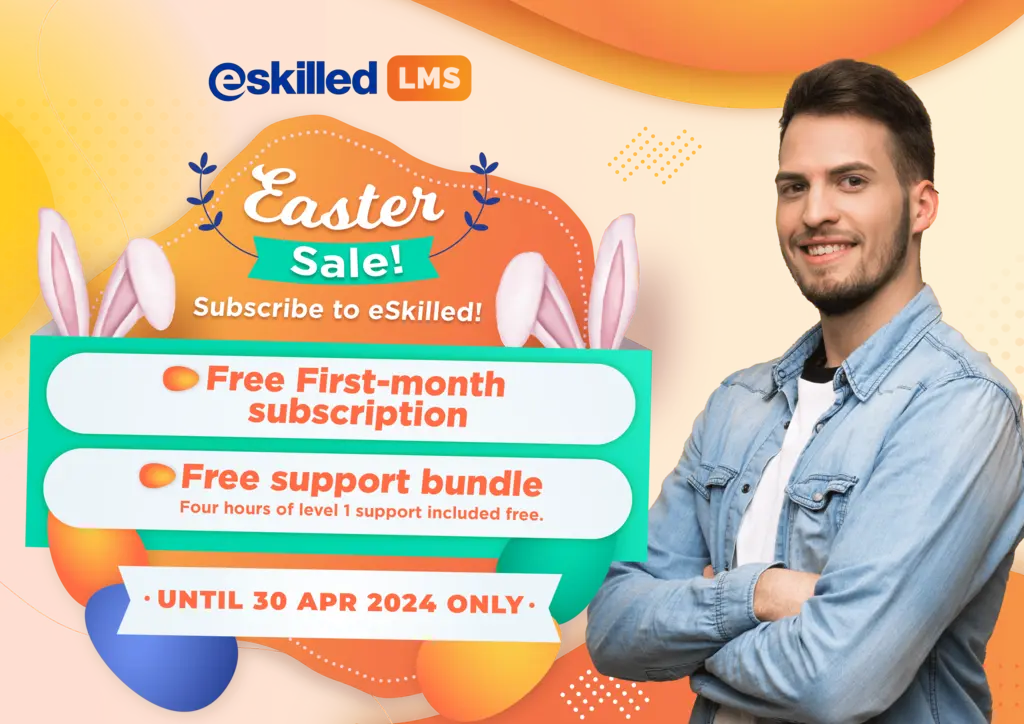In today’s digital age, e-Learning has become an indispensable tool for educators and organisations. It provides a convenient and efficient way to deliver educational content to learners, whether they are students, employees, or members of a community. eSkilled learning management system (LMS) is a powerful platform that enables you to host and manage your e-Learning courses effortlessly. In this blog, we’ll guide you through five easy steps to upload your e-Learning content to eSkilled LMS, ensuring a smoother learning experience for all.
Step 1: Activate ‘Edit Mode’ on Your Course Page.
The first step in uploading your e-Learning content to eSkilled LMS is to enter the edit mode on your course page. This allows you to make changes and add new content to your course. Simply locate the “Edit mode” button or option on your course page and activate it. This step is essential to ensure you have the necessary permissions to modify your course.
Step 2: Select a Course and Add an Activity or Resource.
Once you’ve entered the edit mode, you can now select the course to which you want to add your e-Learning content. Navigate to the desired course and click the “Add an activity or resource” button. This action will open a menu with various options for adding content to your course.
Step 3: Choose the SCORM Package.
In the list of available activities and resources, you’ll find “SCORM Package” as one of the options. Select this option to begin the process of uploading your e-Learning content. SCORM (Sharable Content Object Reference Model) file format is a widely used standard for packaging e-Learning content, ensuring compatibility with various LMS platforms like eSkilled’s LMS.
Step 4: Drag and Drop Your SCORM e-Learning File.
You’ll now be prompted to upload your e-Learning content. To do this, simply drag and drop your SCORM e-Learning file into the designated area. Alongside the file upload, you’ll also need to complete some required details in the Resource settings. This may include providing a title, description, and additional information to help learners understand the content.
Step 5: Save and Return to Course.
Once you’ve uploaded your SCORM e-Learning file and filled in the necessary information, it’s time to save your changes and return to the course. Click the “Save and Return to Course” button to finalise the process. Your e-Learning content is now successfully uploaded to eSkilled LMS, and learners can access it within the selected course.
Congratulations! You have now completed the five simple steps to upload your e-Learning content to eSkilled SCORM LMS. By following these straightforward instructions, you can enjoy a smoother teaching experience and provide valuable educational content to your learners. eSkilled LMS empowers educators and organisations to deliver effective e-Learning courses with ease, ensuring that learning objectives are met, and learners have access to high-quality educational materials.
Enjoy the ease of incorporating e-Learning and uploading it to eSkilled LMS to create engaging and informative courses that benefit educators and learners. Whether you are a teacher, trainer, or instructional designer, these steps will help you seamlessly integrate your e-Learning content into the platform. Start uploading your e-Learning content today and elevate your teaching and training efforts to new heights!